NVDA (NonVisual Desktop Access
NVDA (abbreviation of NonVisual Desktop Access ) is a free software for reading from the screen of a computer monitor, which can provide a possibility so that blind and visually impaired people can also use computers with Windows operating system. In fact, this software reads all the texts that are displayed on the computer screen to the user in audio form, when the mouse cursor is moved, the text in that area is read. If the user has a braille display to use the computer, one of the features of the software will be the possibility of converting text to braille. This software can make it possible for blind users to study and work with ordinary computers, so that they can use social networks , online shopping, do internet banking , etc.
Screen readers are programs that enable blind and partially sighted people to interact with computers like sighted people. All the things that blind people do with computers, the things they write or view on websites, the activities they do in Windows , etc. are read to them by screen readers, and in this way, they know how it works. They are informed by the computer. NVDA supports all programs such as Internet browsers, email management programs , chat and messenger programs , as well as all kinds of office software. Screen readers are usually commercial and have high costs, even more than one thousand dollars, but this screen reader is completely free and open source, and it also receives good support from the manufacturer. Among the other advantages of using screen readers is the absence of damage or annoyance from the light from the screen for blind, partially sighted and even sighted people.
Key features of NVDA software
: - Support for popular applications such as web browser, Word and Excel
- Reading e-mails on a computer for blind people
- Reporting existing text formatting, such as font name and size, style and spelling errors
- Windows command line support
- automatic reading of the text on which the mouse pointer is placed
- Farsi language support without the need for auxiliary programs
- free and open source presentation by the manufacturer
- easy and simple installation and implementation of the software
- compatible with 64 and 32-bit Windows
- the possibility of using the program with a completely Persian environment
- the possibility of using the software in a portable way
- compatibility with all versions of Windows
- no need to install scripts to use Skype
- support for all software Widely used applications such as: Internet browsers,
email management programs, chat and messenger programs, as well as various
office software
- run during Windows logon and security pages
- do not hang when loading Internet pages
- support for sapi5 to use a text reader Persian
sapi5 is a possibility in Windows to make the computer speak, which is installed on Windows with the default English language, but Persian text readers can also be added to it.
- And...
Note: The description of this software was sent by Ms. Zahra Ayat exclusively for PC download , for which we thank her.
NVDA (NonVisual Desktop Access
NVDA (NonVisual Desktop Access) is a free "screen reader" which enables blind and visually impaired people to use computers. It reads the text on the screen in a computerized voice. You can control what is read to you by moving the cursor to the relevant area of the text with a mouse or the arrows on your keyboard.
NVDA can also convert the text into braille if the computer user owns a device called a "braille display".
NVDA provides the key to education and employment for many blind people. It also provides access to social networking, online shopping, banking and news. NVDA works with Microsoft Windows. You can download it to your PC, or to a USB stick which you can use with any computer. Normally screen readers are expensive, making them unaffordable for many blind people. NVDA is free. It's been downloaded 70,000+ times, in 43 languages.
Here are some key features of "NVDA":
- Support for popular applications including web browsers, email, internet chatting, and office programs including Word and Excel.
- NVDA can be installed directly on your computer, but it has the ability to run entirely from a USB stick or other portable media.
- Built-in speech synthesizer for English and more than 43 other languages.
- Reporting of textual formatting where available, such as font name and size, style and spelling errors.
- Automatic announcement of text under the mouse and optional audible indication of the mouse position.
- Support for many refreshable braille displays.
- Easy to use talking installer.
- Support for common accessibility interfaces including Java Access Bridge.
- Support for Windows command prompt and console applications.
System requirements
NVDA requires at least Windows 7 with Service pack 1 to run. If you are running Windows 7 without Service pack 1, or an older Operating System such as Windows Vista or Windows XP, the latest version of NVDA will not run. If you require to run NVDA on XP, Vista, or Windows 7 with out Service pack 1, please download the older NVDA 2017.3 release.
Download links
Info NVDA v 2024.4 (for Windows 7, 8, 10, 11)
Info NVDA v 2017.3 (for Windows XP, Vista)
Info NVDA v2016.2.1
Installation guide
For the software to support Farsi texts, do the following steps:
1- Activate the program settings by pressing the insert + n key.
2- After entering the preferences section, activate the voice settings and set the program language to Persian.
3- Disable the Automatic language switching (when supported) option.
4- Go to the ok button with the Tab key and press Enter on it.
Other notes:
1- Set the voice settings variant to iven3 and set the pitch to 50.
2- In order for each link to be placed in a separate line and the texts and links are not next to each other, (if you want to use the keyboard completely, do this step) in preferences, browse mode section, Use screen layout option Disable (when supported) and click OK.
3- The Say all key is for reading all the text, which is activated with the insert + down combination keys.
4- This software is not useful when playing games, working with graphic and engineering programs and photos.
5- In order for the say all option to work properly and to be able to read all the text in one place with the insert + down combination key, disable the system screen saver.
file password : www.p30download.com


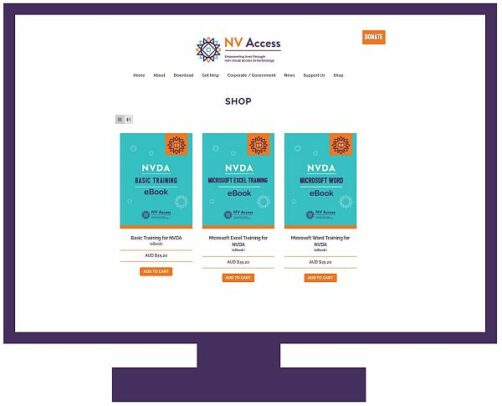
0 Comments
Enregistrer un commentaire